Basic Computer & Software (Salary 12000 to 15000)
- Description
- Curriculum
- Reviews
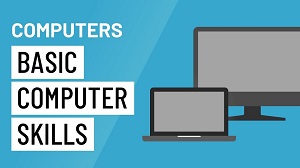
Course Description: Basic Computer Skills
The Basic Computer Skills course is a beginner-friendly program designed to introduce learners to essential computer operations and digital literacy. This course provides hands-on experience with fundamental tools and applications that are widely used in both personal and professional settings.
Course Objectives:
- To familiarize learners with the basic components and functions of a computer.
- To develop proficiency in using operating systems (Windows or Mac).
- To introduce essential software applications, including word processing, spreadsheets, and presentations.
- To teach effective internet navigation, email communication, and online safety practices.
- To provide basic troubleshooting skills for common computer issues.
Key Topics Covered:
- Introduction to Computers: Understanding hardware, software, and the role of operating systems.
- Operating Systems: Navigating desktops, managing files and folders, and customizing system settings.
- Microsoft Office/Google Suite:
- Word Processing: Creating, editing, and formatting documents (Word or Google Docs).
- Spreadsheets: Using Excel or Google Sheets for basic data entry, calculations, and charting.
- Presentations: Creating slideshows with PowerPoint or Google Slides.
- Internet and Email: Browsing the web, searching for information, sending emails, and managing attachments.
- File Management: Organizing, saving, and backing up files on local and cloud storage.
- Basic Cybersecurity: Protecting personal data, recognizing online threats, and safe browsing habits.
- Troubleshooting: Learning how to resolve common computer errors and perform basic maintenance.
Target Audience:
- Beginners: Individuals with little or no prior computer experience.
- Job Seekers: People looking to gain foundational digital skills for the workplace.
- Students and Lifelong Learners: Those who want to improve their technological competence for school or daily life.
- Seniors: Adults aiming to become more comfortable with using technology.
Outcome:
Upon completing this course, learners will have the confidence and skills to perform essential tasks on a computer. These foundational skills will prepare you for further learning or to use technology effectively in your personal and professional life.
This course is perfect for anyone looking to become more proficient in the digital world!
-
1What is computer ?
A computer is an electronic device that processes data by following a set of instructions (software) to perform a variety of tasks. These tasks can range from simple calculations to complex problem-solving processes. Computers work by converting data into binary code (0s and 1s) and using that code to execute operations. There are various types of computers, including personal computers (PCs), servers, mainframes, and supercomputers.
-
2Types of Computer
-
3Devices of Computer
- Input Devices:Input devices allow users to enter data or commands into the computer.
- Output Devices:Output devices display or output the results of a computer's processing.
- Storage devices are used to store data permanently or temporarilyStorage Devices:
- Processing Devices:
- Memory Devices:
-
4Windows / Operating System
Popular Operating Systems
- Microsoft Windows:
- One of the most widely used operating systems, known for its user-friendly interface, broad software compatibility, and wide use in personal and business environments. Versions include Windows 10, Windows 11, and Windows Server.
- macOS (by Apple):
- Known for its sleek design and integration with Apple's hardware and ecosystem. macOS is the default OS for Mac computers. Notable versions include macOS Monterey, Big Sur, and Ventura.
- Linux:
- An open-source OS that is widely used in servers, supercomputers, and embedded systems. Popular distributions include Ubuntu, Fedora, and Debian. Linux is also popular among developers and system administrators.
Many more ....
-
5Notepad
Conclusion
Notepad is a lightweight, simple, and easy-to-use text editor that is useful for basic text editing and coding tasks. While it lacks many of the advanced features found in more sophisticated editors, its simplicity makes it an ideal tool for quick edits, basic scripting, or working with plain text files.
-
6What is Microsoft Office
Common Use Cases of Microsoft Office:
- Office and Business: Office is widely used in business environments for handling everything from emails (Outlook), presentations (PowerPoint), and financial management (Excel).
- Education: Teachers and students use Microsoft Office to create assignments, research papers, and presentations.
- Personal Use: Home users benefit from Word for personal writing, Excel for budgeting, and Outlook for managing personal emails and calendars.
-
7Wordpad
Conclusion
WordPad is a basic yet versatile word processing tool that provides just enough features for simple document creation and editing. It bridges the gap between plain text editors like Notepad and more advanced word processors like Microsoft Word. WordPad is an ideal choice for users who need to create formatted documents with some text styling, lists, and images, without the complexity of a full-featured word processor.
-
8Microsoft Word
The Microsoft Word Interface
When you open Microsoft Word, you will see the following key areas:
-
Ribbon: The toolbar at the top of the screen, which contains various commands organized into tabs (e.g., Home, Insert, Layout, Review). Each tab provides a set of related tools.
-
Document Area: The blank space where you type and format your document.
-
Status Bar: Located at the bottom, this shows information about the document, such as the word count, page number, and document view settings.
-
Quick Access Toolbar: A customizable toolbar located above the ribbon that gives you quick access to commonly used commands (e.g., save, undo, redo).
-








